A Tinkerer’s dream, and it runs Windows 11?
Are you looking for a Raspberry Pi alternative? Well, you might not know there are tiny mini PCs out there that can actually beat them on performance, often for the same price.
So, what landed on our doorstep from YOUYEETOO for this review? Plenty of boxes, for some reason. Inside, we found a smartphone stand (a curious little bonus), a steel case with screws, an NFC antenna, two Wi-Fi 6 antennas (with an 8852B N2 WIFI chip), and a debugging module – definitely one for the dedicated tinkerers. Then, of course, the main event: the YOUYEETOO X1 board itself. They even chucked in a portable touchscreen display. One does wonder if they had a few spares lying around.

Specs & First Impressions
The X1 packs a quad-core Intel N5105 processor, clocking up to 2.9 GHz. It’s not exactly fresh off the production line. You might say it’s seen a few Christmases, but it’s a solid, efficient chip for everyday tasks. Our unit came with 8GB of DDR4 RAM. Perfectly adequate.

What truly makes the X1 stand out though, is the sheer number of ports, headers, and expansion pins. For such a tiny board, it’s rather generously equipped. For makers and embedded systems fans, this little board apparently opens up a world of possibilities. Presumably not the door to your actual house, though.
Taking a closer look, the X1 is impressively small. Most of the top is covered by a heatsink, which screams “tinkerer!” – or perhaps just “needs a bit of cooling.” It comes with a 12V/3A (36W max) power adapter. Nothing else in the box, rather refreshingly.
Connectivity & Expansion: A Tinker’s Delight
This board is absolutely crammed with ports, almost to the point of showing off:
- Side: MiPi, micro HDMI, SATA, a micro SD slot, and pin holes for even more headers. Just in case you didn’t have enough options.
- Rear: A 1GB Ethernet LAN port, plus USB 2.0 and USB 3.0 ports.
- Headers: GPIO, SPI, I2C, UART, USB, and connections for a speaker and LED. You can practically hear the electronic fiddling from here.
- Front: A power switch, 3.5mm audio jack, HDMI, two LED lights, and the power jack.
- Bottom: An M.2 slot for PCIe 3.0 x4 (perfect for NVMe storage) and another slot for Wi-Fi. You can even slap on an adapter for more storage if you’re feeling ambitious. Because who doesn’t need more storage?

Compared to a Raspberry Pi 3B+, the X1 is roughly 2cm longer. But here’s the kicker: it doesn’t need any extra “hats”, as all the headers are ready to go.
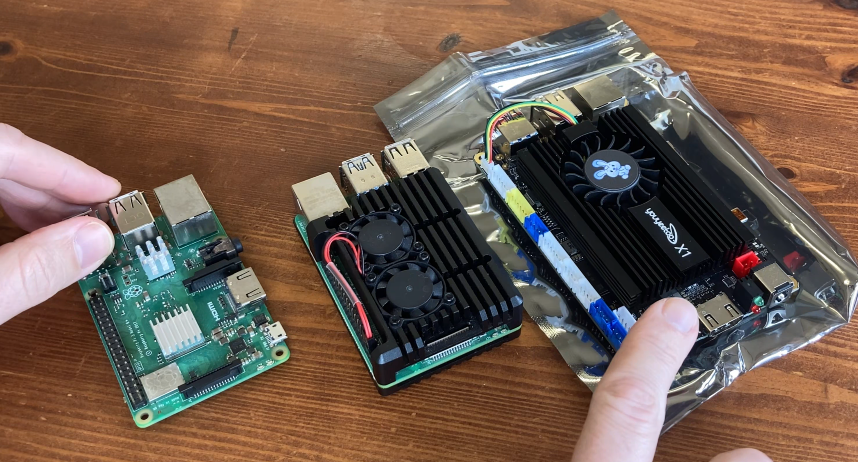
Setting Up & Initial Hurdles
Putting the X1 into its steel case means a few screws and some careful prodding to get those Wi-Fi antennas mounted.

First boot landed us on the Windows setup screen. Annoyingly, Windows 11 on this thing forces you to connect to the internet, with no skip option. This, without checking for tampering first, is a bit of a security eyebrow-raiser. A quick command (Shift + F10, then oobe/bypassnro) got us past that rather insistent requirement. While pre-installed drivers are convenient, installing the OS yourself is always the safer bet for peace of mind.
Despite a slightly suspicious non-standard background (Sorry, but it’s a bit crap), Windows Defender and BitDefender gave the system a clean bill of health. Phew. Windows 11 Pro was installed, but the activation showed no key. You can get a version with a key, find one online for about $10, or just go the free route with Linux. One does love a bargain.
Performance: Windows 11 & Beyond
Running Windows 11 Pro on the 128GB eMMC, the X1 handles daily tasks like Office, web Browse, and YouTube perfectly fine at 1080p. Watch all the cat videos you like. At 4K, though, it starts dropping frames, making tasks at a high resolutions a challenge. Probably best to stick to 1080p if you value your sanity.
That tiny fan onboard gets pretty noisy under load – a rather sharp, high-pitched whine – and temps run a bit hot. Swapping the thermal paste (from stock to MX6) made it much quieter at idle. Under load, the CPU hit 73°C, pulling almost 22W, and the fan became, shall we say, a bit more sane. Stress-testing both CPU and GPU pushed temps over 78°C, making it considerably louder. Not ideal for a quiet afternoon nap.

In Geekbench 6, the X1 sits performance-wise somewhere between a Raspberry Pi 4 and 5. Its x86 architecture and better integrated graphics (with Quick Sync) are certainly advantages, but the scores are, to be frank, a bit underwhelming compared to modern energy-efficient processors. Not a gaming beast by any stretch, but it handles light games. Cuphead at 1080p was smooth as butter. Dave the Diver struggled at 1080p but was just about playable at 720p. Rocket League was barely playable at 720p on performance settings. Not really *great* for gaming, but the odd game of Mine Sweeper should be fine.
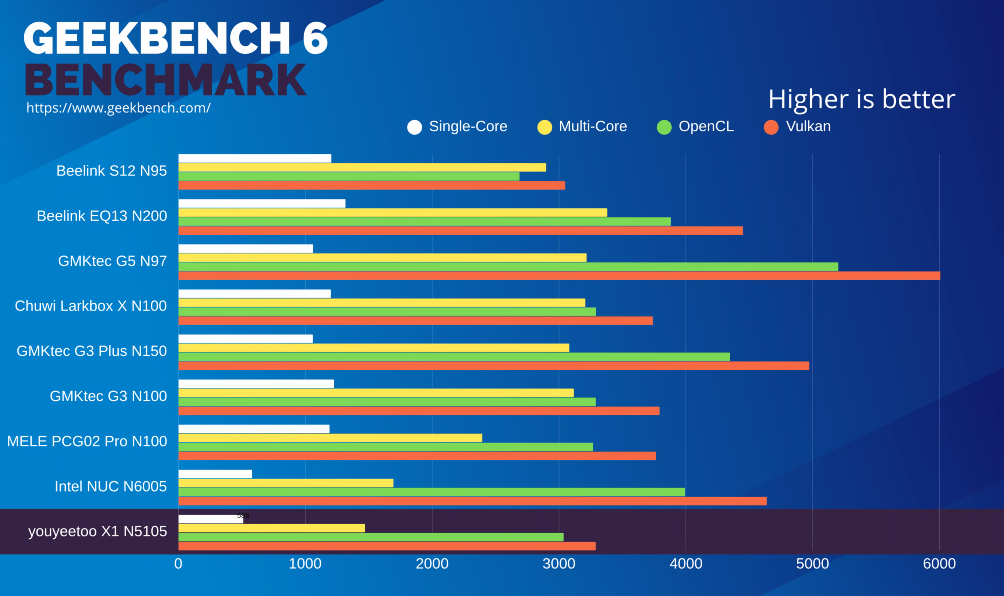

Tinker-Friendly BIOS & Linux Fun
True to its target audience, the X1’s BIOS is packed with options for the intrepid tinkerer. For the regular chap, it’s good to know you can set up secure boot and even fire up another OS, like Batocera Linux. We found it super compatible. Wi-Fi and Bluetooth controller pairing worked flawlessly, allowing for some rather excellent retro gaming. Arcade games like Tekken 3 (MAME) and Killer Instinct 2, and even Sega Model 3 titles, ran much better thanks to the x86 instruction set. PSP games like Wipeout Pulse also ran fine.


The Included Portable Display
The package also included a portable touchscreen display. Predictably, no instructions were provided, but hooking it up was intuitive enough (cough). After needing to update the BIOS to a compatible version that detected the MiPi display, Windows could detect it at 1024×600 with an unexpectedly high refresh rate of 119.52-120Hz. The colours, however, were a bit flat, making the image look somewhat washed out. Still, the touchscreen is a nice bonus, opening up new ways to poke at things. One takes what one can get.

Pros & Cons
Pros:
- Tinkerer’s Dream: Small size, loads of ports and expansion. For those who enjoy a good project.
- Raspberry Pi Alternative: A solid option if you need that x86 compatibility.
- Runs Full Windows 11: Handles everyday desktop tasks well enough. If you’re patient.
Cons:
- Dated Hardware: The N5105 isn’t exactly a spring chicken, limiting heavy task performance. Don’t expect miracles.
- Noisy Fan: That tiny fan gets rather vocal under load. Might need earplugs.
- Fiddly Case Access: Requires a screwdriver to get into the case. A minor inconvenience for a tinkerer, but still.
Conclusion
The YOUYEETOO X1 is undoubtedly a tinkerer’s dream and a fine alternative to a Raspberry Pi, especially for projects needing x86 or the rather bold ambition of running full Windows. Its rich port selection and included accessories are fantastic for embedded systems development. However, for a general consumer, the slightly dated hardware and a fan that sounds like a tiny screamer might be a bit much. If YOUYEETOO can update this board with faster, more current hardware, a larger, quieter system fan, and easier tool-less case access, they’d really be onto a winner. As it stands, it’s a perfectly capable little board for the right enthusiast.




