Right then, today we’re having a good look at the GMKtec K10. Another one from GMKtec, bless ’em.
Rather see the K10 Review on YouTube? Check here:
First order of business: cracking open the rather large box. This K10 arrived in a bigger package than GMKtec’s usual white fare, and this one’s the 32GB RAM, 1TB storage SKU. Inside, we found a slightly larger mini PC, looking terribly corporate, wouldn’t you say? We also have a multilingual manual (for those who enjoy a bit of light reading), a 2m GMKtec-branded HDMI cable, and a power cable for your local domicile which plugs into the 120W power brick. Oh, and two Wi-Fi antennas. Because, of course.
Design & Connectivity: A Plethora of Holes
Let’s have a closer look. It’s a black steel case with green highlights (yum!). Small holes at the top allow it to breathe, and you’ll spot Intel and GMKtec branding.
On the front, we’re treated to a fine assortment of holes – sorry, ports. We have an audio jack, two USB 3.2s, a USB 3.2 Gen 2 Type-C, two USB 2.0s, a power button, and a pinhole for BIOS reset. All rather convenient.
The right side? Nothing much to report. But around the back we have two spots for Wi-Fi antennas, a COM port (yes, a COM port – for industrial applications), and an exhaust for the CPU’s heatsink. Along the bottom, two more USB 3.2s, a couple more USB 2.0s, two HDMI 2.0s, a DisplayPort 1.4, two 2.5GB Ethernet LAN ports, DC in, and at the very end, a Kensington lock.

Underneath is somewhat more intriguing. Two sets of mounting holes – one for a custom plate, the other large enough for screws. The four rubber feet ensure it won’t be sliding off your desk (a small mercy), though a little more height wouldn’t have gone amiss. That large plate in the middle, held by a handy thumb screw, seems to be an easy access point. We’ll be exploring that later.
Specifications: All Rather Impressive
The GMKtec K10 packs an Intel 13th generation i9 processor, specifically the 13900HK. This rather potent 14-core, 20-thread chip boasts 6 performance cores turboing up to 5.4 GHz, and 8 efficient cores up to 4.1 GHz. It uses the integrated Iris Xe GPU. Our model came with a generous 32GB of DDR5-5200 RAM in a dual-channel configuration and a 1TB PCIe 4.0 NVMe drive. Splendid.

We’re pleased to note it has two more M.2 slots for additional storage, should you have a penchant for hoarding digital bits. There are plenty of USB ports for all your peripherals, which is handy. However, the distinct lack of a USB4 or Oculink port means using a proper external GPU will require an adapter from one of the internal M.2 slots – a minor inconvenience, but one worth noting.
Currently, it’s on sale on Amazon at around $519, or if you want to customise your build, you can also check out the GMKtec website. ►Amazon: https://amzn.to/4edra18 ►GMKtec: http://shrsl.com/4wxy1 and ►GMKtec EUROPE: https://go.teampandory.com/gmkteceu
For a size comparison, the GMKtec K10 is notably larger than the Beelink EQ13 and even the GMKtec K11, though it stands a touch shorter. It’s roughly four times the size of a 3.5-inch floppy disk. Remember those? Anyway, enough about sizes. Let’s screw on those antennas and get down to business.

Setup & Performance: Not Too Shabby
Upon first boot, it gracefully presents the Windows setup screen. Thankfully, you don’t have to connect to Wi-Fi straight away, which means one can perform a full scan for any rogue spyware or viruses. Windows Defender and BitDefender both gave it the thumbs up. Specs checked out, and connecting to the internet had Windows 11 Pro fully activated. All rather straightforward.
Given its rather powerful processor, everyday tasks like Office are, as expected, a walk in the park. 4K YouTube? Smooth as silk once it gets going. This machine, with its multiple cores and Intel Quick Sync support, is quite the powerhouse for video editing. Davinci Resolve, for instance, ran absolutely flawlessly. Splendid.
Now, for benchmarks. Shizuku showed decent PCIe 4.0 NVMe speeds, hitting around 5,000MB/s. Geekbench, while not always Intel’s biggest fan, saw the CPU scores right at the top of Intel’s lineup. Unfortunately, its OpenCL and Vulcan performance lag behind. Time Spy saw the CPU absolutely crush the competition. As for graphics, well, it’s integrated, so don’t get too excited. Cinebench scores were top-tier amongst its peers, though it still trails AMD’s top Ryzen chips for serious 3D rendering.
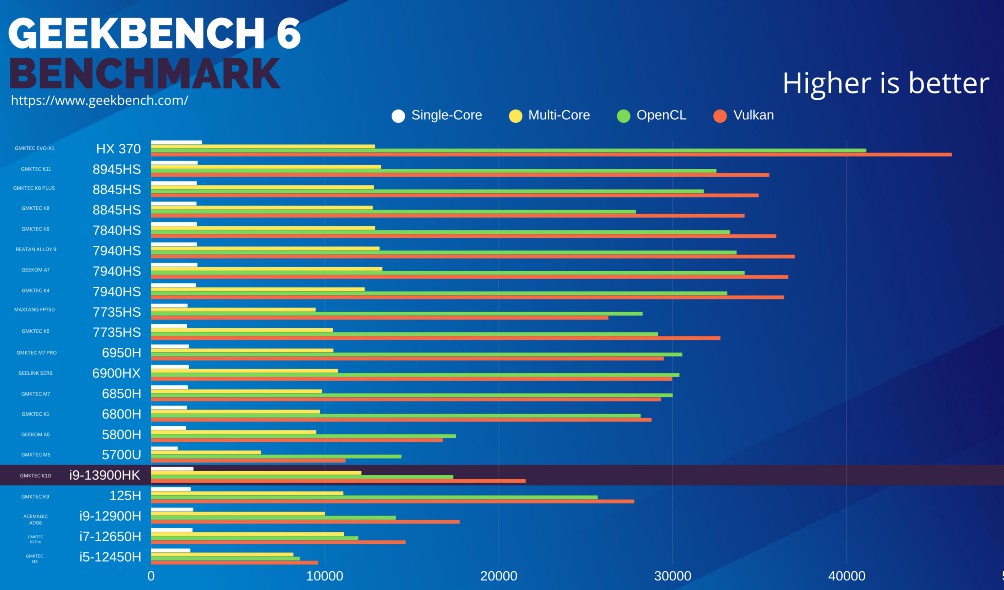
Wi-Fi strength, with those two rather prominent antennas, provided a solid 5GHz connection with no drops. The AX201 chip seems to manage perfectly well. Bluetooth pairing with our 8BitdoPro 2 controller was also seamless.
Gaming & Emulation: Best Managed Expectations
Time for games. Cuphead in 4K? “4King amazing,” as one might say. Dave the Diver, also in 4K, ran at full speed. Skyrim Special Edition at 1080p high hit full speed in caves, dropping to around 48 FPS outside.
More competitive titles: Dota 2 at 1080p best looking ran around 80 FPS in DirectX 11. Rocket League at 1080p high also performed rather well. Fortnite, however, saw some slowdown; a larger amount of VRAM would certainly help there. Lowering settings to medium and limiting frames is advisable for a good time. Overwatch 2 at 1080p high looked great, hitting 50-60 FPS without dynamic resolution. CS2 at 1080p was definitely playable.
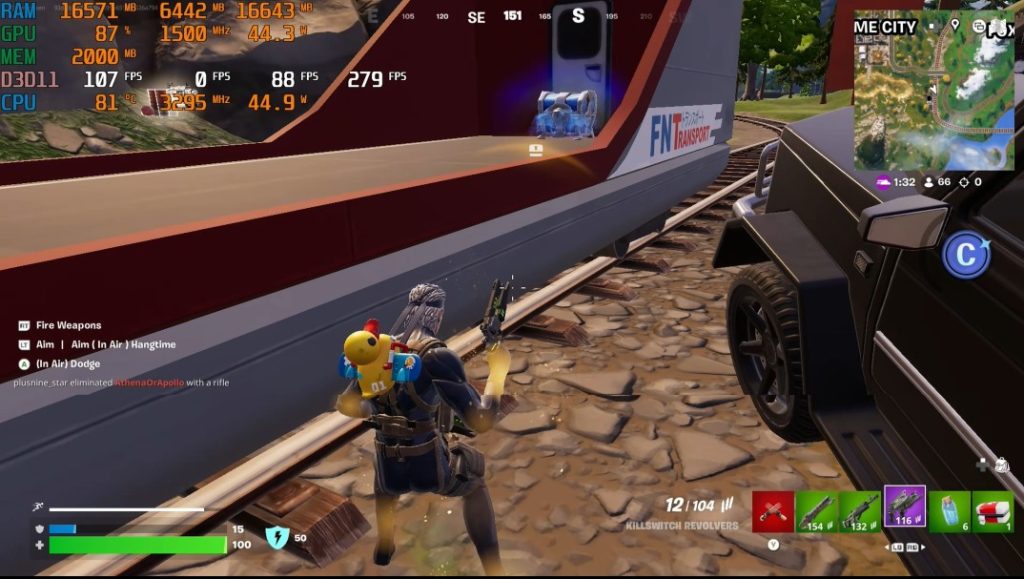
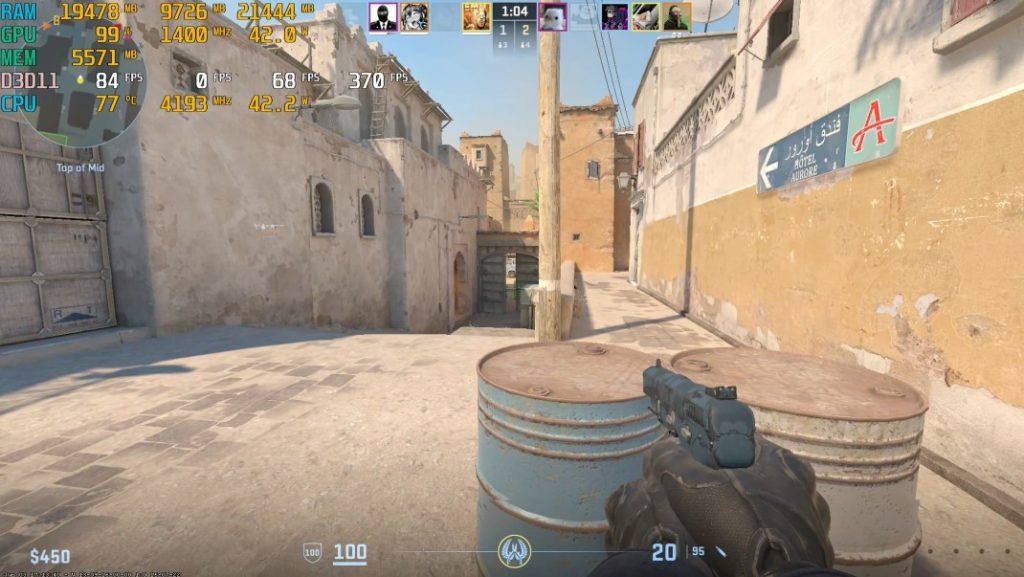
Cyberpunk 2077 at 1080p low with Intel XeSS? Let’s not pretend. This game is simply not playable. Even with FSR3 and frame generation, the numbers are better, but the skipping makes it a non-starter.
On to the BIOS: a veritable crap-ton of options. GMKtec wisely ships it set to balanced. You can tweak TDP, GPU, and CPU settings, and even set up secure boot for games like Valorant. For emulation fans like us, booting Batocera Linux (version 40 here) worked flawlessly with Wi-Fi and Bluetooth. Emulating the Commodore Amiga, PlayStation 2 (upscaled to 1080p), and even some Chucky Egg was delightful. Higher-tier emulation like Wii U (Fast Racing Neo, Hyrule Warriors at 30 FPS after an initial hiccup) and PlayStation 3 (Rage 7 at 1080p) also ran smoothly. Shadows of the Colossus unfortunately doesn’t play nice with Intel iGPUs, needing a switch to OpenGL which brought its own visual glitches. Some games just don’t like to play ball.

Noise, Thermals & Internals: Mostly Quiet, Easy Maintenance
For noise, the GMKtec K10 is rather well-behaved. At idle (43°C, ~10W draw), it’s practically silent. In game (CPU at 77°C, ~60W draw), it’s still pretty quiet. Stress testing both CPU and GPU does make things hotter and noisier, increasing power draw.
Time to crack it open. A single thumb screw, slide the top off, and you’re in. The Intel AX201 Wi-Fi module is easily upgradeable. The heatsink and fan are straightforward to unplug and remove. With four screws, the copper-piped heatsink comes off easily, making thermal paste maintenance a breeze. We swapped to Arctic MX6, which improved temps (stress tests now max at 80°C). Curiously, ‘performance mode’ in BIOS actually yielded worse results, while ‘quiet mode’ performed best. Cramming so many cores into a tiny space has its drawbacks, and this chip does run hot.

Underneath the bottom cover, you’ll find easy access to the M.2 NVMe slots. Our unit came with a Crucial P3+ PCIe 4.0 drive. You could add an external GPU via an adapter here, if you’re so inclined. We populated the second slot with an Oracle E7400 (a speedy PCIe 4.0 NVMe) and, just for kicks, an old M.2 SATA drive in the third slot. Both worked perfectly.
Pros & Cons
Pros:
- Fast CPU: The 13900HK is genuinely quick for productivity.
- Fairly Quiet: Surprisingly well-behaved for its power.
- Solid Connectivity: External antennas keep Wi-Fi/Bluetooth strong.
- Easy Maintenance: Simple to open up and faff.
- Three M.2 Slots: Plenty of storage expansion.
- Multiple USB Ports: For all your peripherals.
Cons:
- Weak Integrated GPU: Fine for light gaming/emulation, but forget AAA titles without an external solution.
- No USB4/Oculink: Limits easy eGPU connectivity.
Conclusion
So, is the GMKtec K10 worth it? Well, it really depends on what you’re after. If serious gaming is your main objective, a recent Ryzen chip will give you far better performance; the GMKtec K8 or K11 remain solid options there. However, if your focus is productivity, video editing, or audio work, Intel’s got the edge here. And with three M.2 slots, it makes for a rather capable compact NAS.
The K10 isn’t the best all-rounder, but for creative work and general productivity, it’s certainly rather good. A solid option for those who prioritise horsepower for content creation over high-end gaming on integrated graphics.





