Upgrade your Pandora Saga 3D 2650/4188 to a Pandora Games 3D
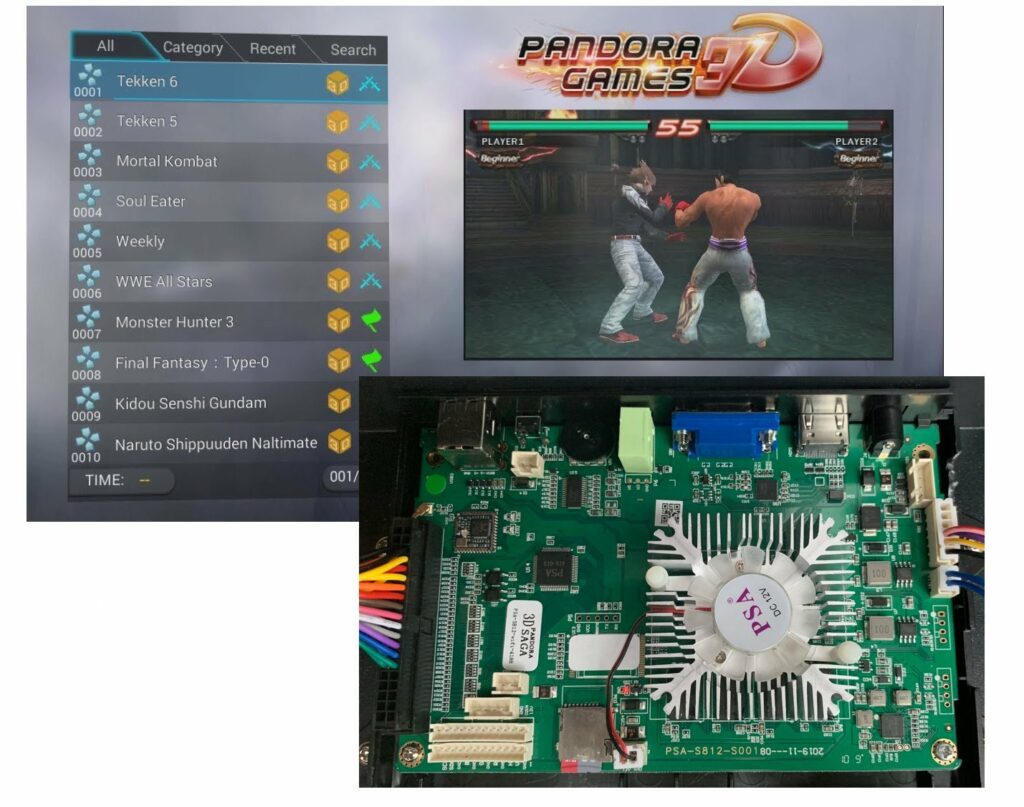
Upgrade your green PSA S812 001 board from firmware 20190826 to 20200217.
Do you have a Pandora Saga 3D with either 2650 or 4188 games? Do your megadrive games have the xbox icon? Is your emulation a bit choppy on console games? With a little bit of work and some linux-foo, you can cross-flash the Pandora Games 3D firmware to your SD card and benefit from newer, more reliable software and better emulators.
WARNING: Doing this will probably stop the online store working. You will have to add your games using alternate methods, such as with Pandory.
You will need
- A Pandora Saga 3D, using firmware 20190826.
- The
system.imgof a Pandora Games 3D GB3000 1.4 20200217 firmware. You can get this from the Potato Resurrection Project, which attempts to archive as many Pandora Box firmwares as possible. - A micro-sd card reader.
- A linux computer, or a linux bootable USB stick. We recommend Manjaro Gnome or Ubuntu.
- Optional: a storage device (maybe an external USB drive) so you can save a backup of your sd-card firmware.
Optional: Backing up your SD card
Take out your micro-sd card from the Pandora. You may need to remove some glue. We have had good success by just pushing the micro-sd further into the machine and letting it fly backwards. This tends to loosen the glue.
If you have one of those spy “we are only collecting telemetry because you have nothing to hide” operating systems for babies, follow this guide to backup your SD card:
If you have an operating system for grown-ups, start a Terminal and type lsblk | grep disk to list your connected drives.

Find your micro-sd, in this case it is the 59.5G (64GB) sdl device. Make sure no partitions are mounted. You may need to run sudo umount /dev/sdlX to unmount any partitions that the system may be accessing.
To copy your SD, switch to a folder/disk with enough space and use either dd or ddrescue to copy the whole disk to an image file.
Note: not all distributions have ddrescue. You may need to run sudo add-apt-repository universe && sudo apt-get update && sudo apt-get install ddrescue (or equivalent) to get it installed.

Crossflashing the firmware
If not already started, boot to your Linux computer/USB stick. Next you need the system.img from the Pandora Games 3D. This file is around 800MB in size. To update your Saga, you need to find the correct partition number on your micro-sd first. Type lsblk | grep sdl to find all of the partitions on the device.

In this case, we need to restore the system.img to /dev/sdl1. We can use ddrescue again to do this. WARNING: MAKE SURE YOU HAVE SELECTED THE CORRECT DEVICE OR YOU COULD DAMAGE YOUR HARDDRIVES AND LOSE DATA!

And that is it. Once done, you will have a cross-flashed and upgraded Saga which uses the newer firmware. Your online shop may still work and you should benefit from better firmware. If you ever need to restore, you can use ddrescue to copy the original image back to your micro-sd card.
Important: upon restarting, your machine may show a yellow exclamation mark. This happens each time a setting cannot be read that wasn’t previously saved at least once on the machine. To bypass this, just open the settings menu a few times and reboot a few times. After about 3-4 reboots, your system will have all required settings and should work as normal.








